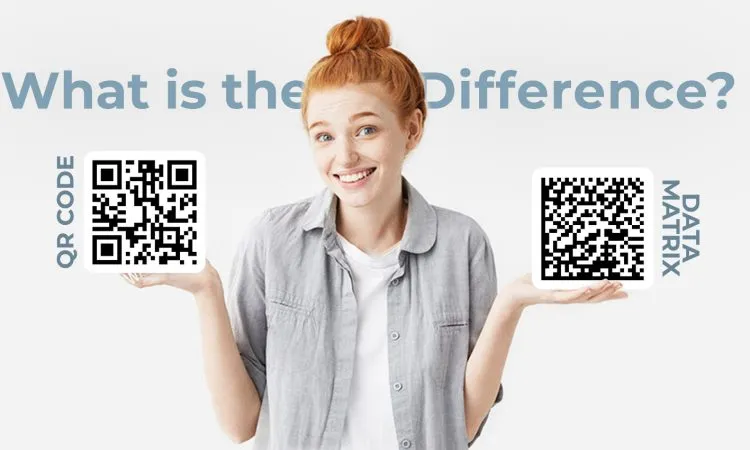This is the standard Universal Product Code (UPC) Case Code label that the warehouse can use to track inventory in the warehouse. It contains the UPC Case barcode that provides information about the item and case quantity.
The UPC Case Code Label is printed manually upon user request through the Inventory Console.
The UPC Case Code Label provided with the Sterling Warehouse Management System prints is displayed here:
Figure 1. UPC Case Code Label
Layout and Preferences
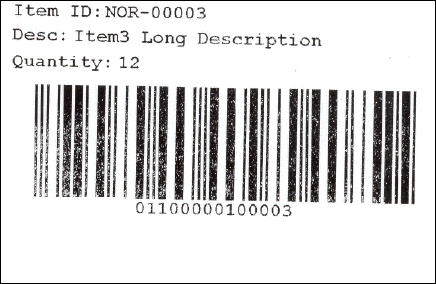
| Field | Description |
|---|---|
| Item ID | The identifier or serial number for the item. |
| Description | The description of the Item. |
| Quantity | The number of units of the item in the case. |
Typical Preferences
Label preferences for the UPC Case Code are typically determined by the enterprise.
Default Preferences
The default label preferences for the UPC Case Code are determined by the node and enterprise.
Print Size
UPC Case Code Labels are printed on 4 x 2 labels.
UPC Case Code Labels are printed in portrait layout.
Printer Type
UPC Case Code Labels can be printed on a Zebra printer.
Print Time
UPC Case Code Labels can be printed upon request only.
Print Location
UPC Case Code Labels are printed at the printer configured for the user.
Additional Setup Required
There is no additional setup required to print this document.
Print Documents
The Print Document associated with the UPC Case Code is UPCCASECODE.
The Label Format provided by the Sterling Warehouse Management System, for the UPC Case Code, is UPC_CASE_CODE.
Figure 1. Print Document for UPC Case Code
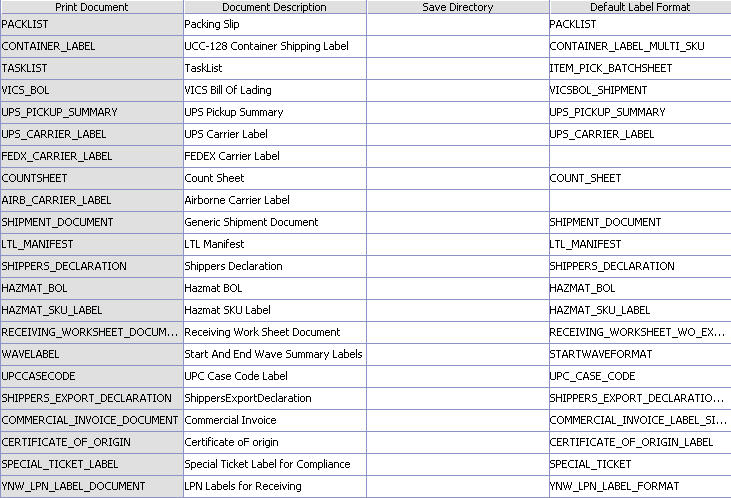
Label Formats
The Label Format Name for the UPC Case Code is UPCCASECODE.
The Label Format File Name for the UPC Case Code Label is YNW_LabelforUPCCaseCode.lwl.
The Mapping XML File Name for the UPC Case Code is YNW_LabelUPCCaseCode_Map.xml.
Figure 1. Label Formats for UPC Case Code
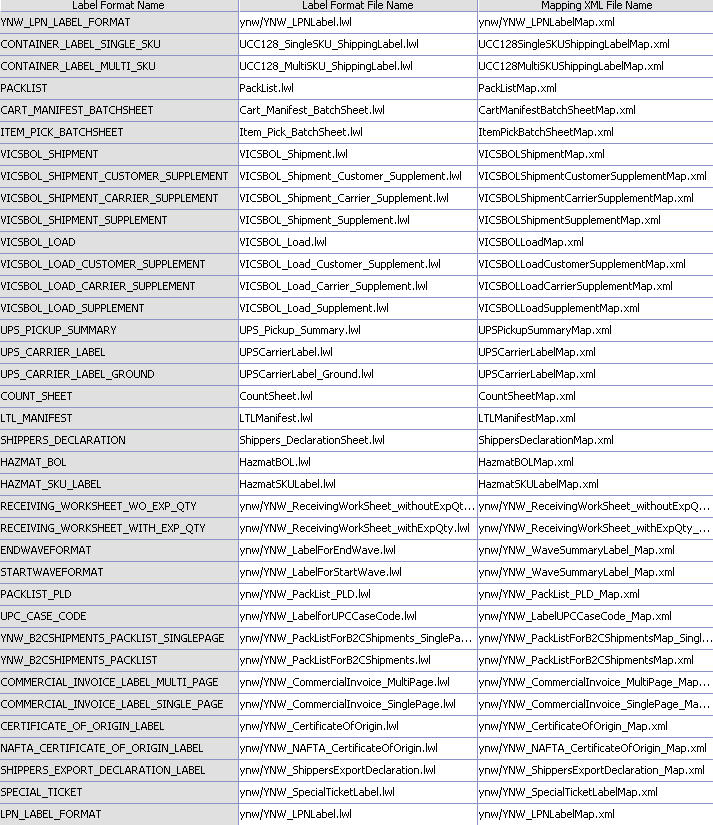
The YNW_LabelforUPCCaseCode.lwl and YNW_LabelUPCCaseCode_Map.xml files are stored at:
<YFS_HOME>\repository\xapi\template\source\WMS_Add-in\prints\label\ynw directory
Here, <YFS_HOME> points to the <YANTRA_HOME>\Runtime directory.
Print Service
The service provided for printing the UPC Case Code Label is YNW_Print UPCCaseCodeLabel_<Version_Number>. Here, <Version_Number> refers to the version of the Sterling Warehouse Management System.
Note: There is no transaction triggered for this service as it can only be generated manually.
Print UPC Case Code Label Manually
The UPC Case Code Label is printed manually upon user request through the Inventory Console.
Before you begin
To print a UPC Case Code Label manually:
Procedure
- Navigate to Inventory > Print Case/Pallet SKU Labels. The Print Case/Pallet SKU Label search screen displays.
- Enter the appropriate search criteria and click Search. The Print Case/Pallet SKU Label screen displays.
- In the Number of Labels field, enter the appropriate value.
- Click Print. The Print pop-up window displays.
- In the Print pop-up window,
- From the Print Service Name drop-down list, select YNW_PrintUPCCaseCodeLabel_<Version_Number>. Here, <Version_Number> refers to the version of the Sterling Warehouse Management System.
- From the Printer drop-down list, select the appropriate printer
- In the No. of Copies text box, enter the number of copies to print
- Click OK
From:IBM Sterling Warehouse Management System