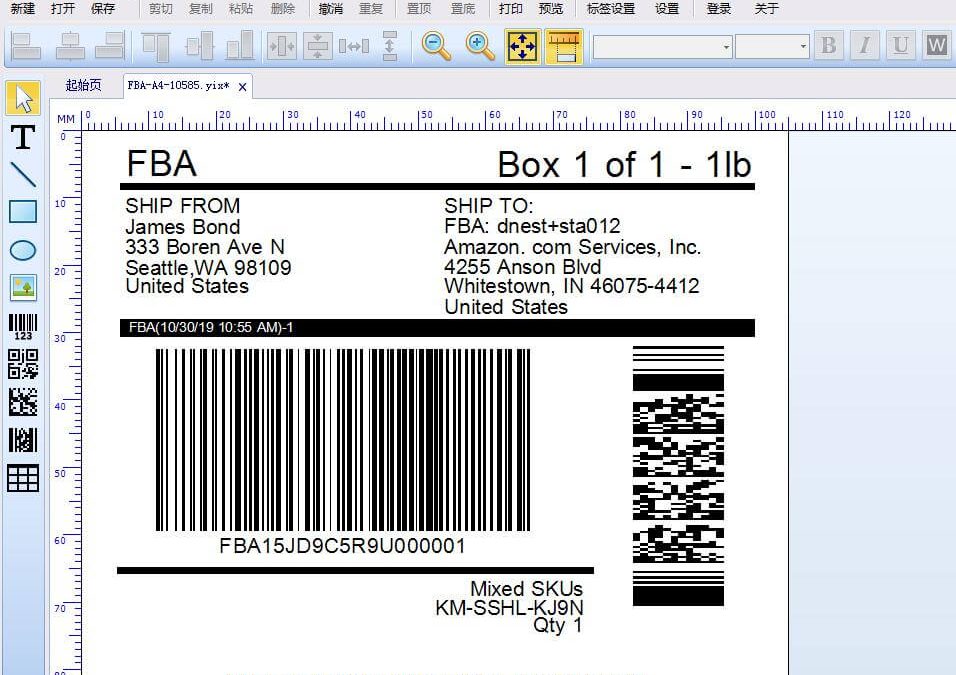FBA logistics label template download
- Download “FBA-4x6in.yix” FBA-4x6in.yix – Downloaded 2596 times – 86.06 KB
- Download “FBA-A4-10585.yix” FBA-A4-10585.yix – Downloaded 2226 times – 77.06 KB
![]()
Amazon shipment label requirements
Please comply with the following important requirements for shipment labeling and inventory packaging to ensure that your products can be delivered to Amazon fulfillment centers safely and quickly.
After you have determined the shipment to Amazon and the corresponding delivery method and carrier to be used, you can label and package the shipment.
- Small parcel express is to use separate packaging to package the goods, and the shipping box is separately labeled for delivery. These are usually small shipments sent via DHL, UPS, FedEx, or local postal services. For more information, see Small Parcel Express to Amazon.
- For LTL/Vehicle transportation shipments, different boxes are placed on the pallet for transportation. For more information, see Ship to Amazon by vehicle.
Every box and pallet (including one or more items shipped in a manufacturer’s box) that you send to an Amazon fulfillment center must use a unique box number (see example below) and pallet label to be correct Logo. Please follow the guidelines below to label your box:
- Print a full set of labels. Because each label is unique, please do not copy, reuse or modify the label to use it in other boxes.
- The label size is 3 1/3 x 4 inches. If you have a thermal printer, you can now select [thermal paper] in the box and pallet label printing options, and print directly in a 4 x 6 inch format.
- Do not put labels on the seams or openings of the box to avoid damage when opening the box.
- Put the FBA box number label and carrier label (UPS, FedEx, or other small parcel express carrier) on the flat surface of the box to prevent the barcode from folding at the edges or corners.
- These two tags must not be covered to ensure they can be scanned and recognized.
- Each box in the shipment must have its own FBA box number label (printed from the shipment workflow).
- Each pallet you send requires four pallet labels, one in the center of each side.
- If you are shipping multiple original factory boxes in one larger box, then please affix the FBA box number label on the larger box. You do not need to affix a label to a single original packaging.
Example: FBA box number label
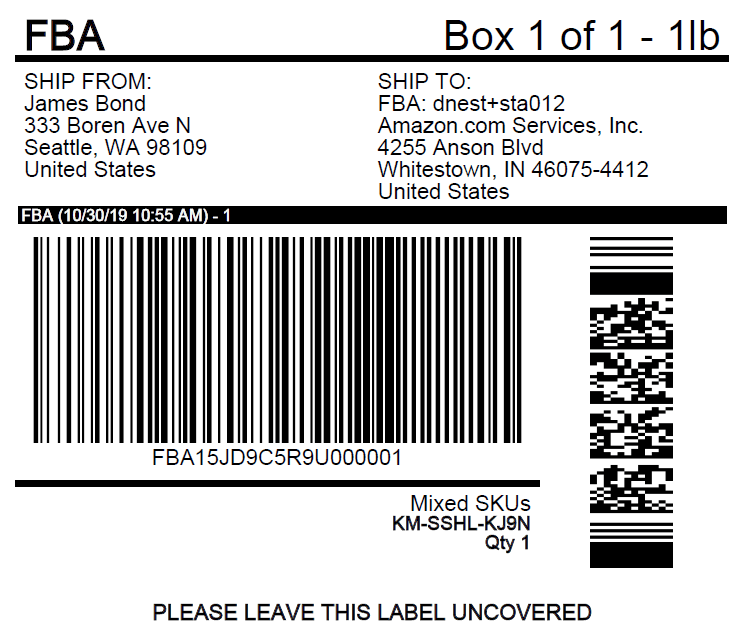
For more information on how to print box labels, please visit Prepare Shipments to Amazon. If you have already created a shipment, you can access it from the shipment processing progress.
Important: If the required FBA box number label is not affixed to the box, you may not be able to ship again in the future.
Ensure that when your shipment arrives at the fulfillment center, the staff can quickly and easily scan the label to prevent delays in receiving the inventory.Reminder: The tools in the seller’s account have been optimized for thermal printers. You can also use a laser printer. Do not use inkjet printers. To prevent the print area of the PDF file from zooming, make sure to set the printer’s zoom setting to None or 100%. We also recommend that you scan the barcode regularly for testing.
Information of the contents of the box
When you provide box content information in the standardized shipment creation process, each FBA box number label will contain information about a specific box. To avoid delays in receiving your inventory at the Amazon fulfillment center, please be sure to affix the correct label on the corresponding box. We recommend that you compare the SKU and the number of products in each box with the SKU and the number of products in the box item information provided in the standardized shipment creation process to confirm whether the two are consistent. For more information, please visit Provide box contents information.
Important: If you do not provide accurate information about the contents of the box, we may prohibit you from shipping the shipment in the future and will charge a manual processing fee.
In addition, 2D barcodes will not replace FBA box number labels. If you use a 2D barcode to provide information about the contents of the box, you still need to provide the FBA box number label. For more information, please visit Provide 2D barcodes for information on the contents of the box.
Amazon Cooperative Carrier Program
In the standardized shipment creation process, you can enjoy shipping discounts provided by Amazon.
- On the [Select Carrier] interface of this workflow, select [Small Parcel Express] as your delivery method, and select [Amazon Cooperated Carrier] as the small parcel express carrier.
- Click [Save and Continue].
- Enter the number of packages and the weight of each package.
Note: You need to provide accurate carton weight and dimensions for all shipments, even if you choose not to provide information about the contents of the box on the seller’s platform. For more information, please visit Transportation and Routing Requirements.
The workflow will provide the estimated cost of the shipment. If you accept this fee, we will charge the shipping fee to your account. If you refuse this fee, you will return to the [Select Carrier] interface so that you can choose another carrier option.
If you want to cancel within 24 hours after accepting the fee, you can click [Cancel Fee] in the [Shipping Fee] step to cancel the shipping fee of the shipment, and then use another carrier. For more information, see Amazon partner carrier options.
Important:
Cancelling the shipment will not cancel the shipping cost of the partner carrier. If 24 hours have passed since you accepted the fee, you will not be able to cancel the fee or get a refund.
When you have prepared the shipment, please hand the packing box to the scheduled pickup driver, or deliver the package to the local carrier drop-off point of your choice.
Important: You need to contact the small parcel express carrier to arrange a pickup application.
For detailed requirements, please log on to Amazon’s official website to view.